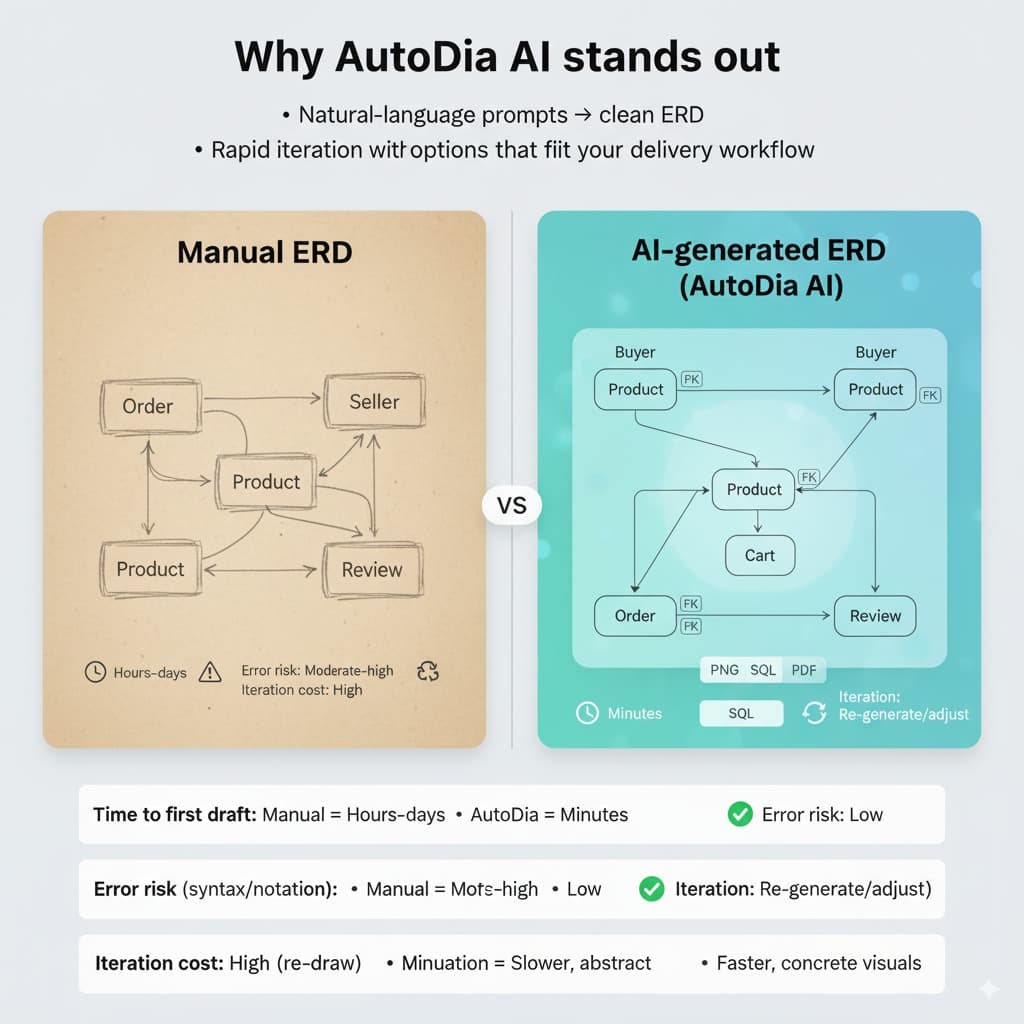
AI ERD Generator: Build Accurate Schemas in Minutes
Introduction
ER diagrams sit at the heart of good apps and data systems. Yet the manual work—dragging shapes, remembering notation, and rewriting when scope shifts—slows teams down. An AI ERD generator flips the workflow: describe your domain, get a clean first draft, and iterate in minutes instead of days.
AutoDia AI turns natural-language prompts into ERDs you can refine and export. The result is faster alignment with product, data, and engineering—plus fewer modeling mistakes before code is written.
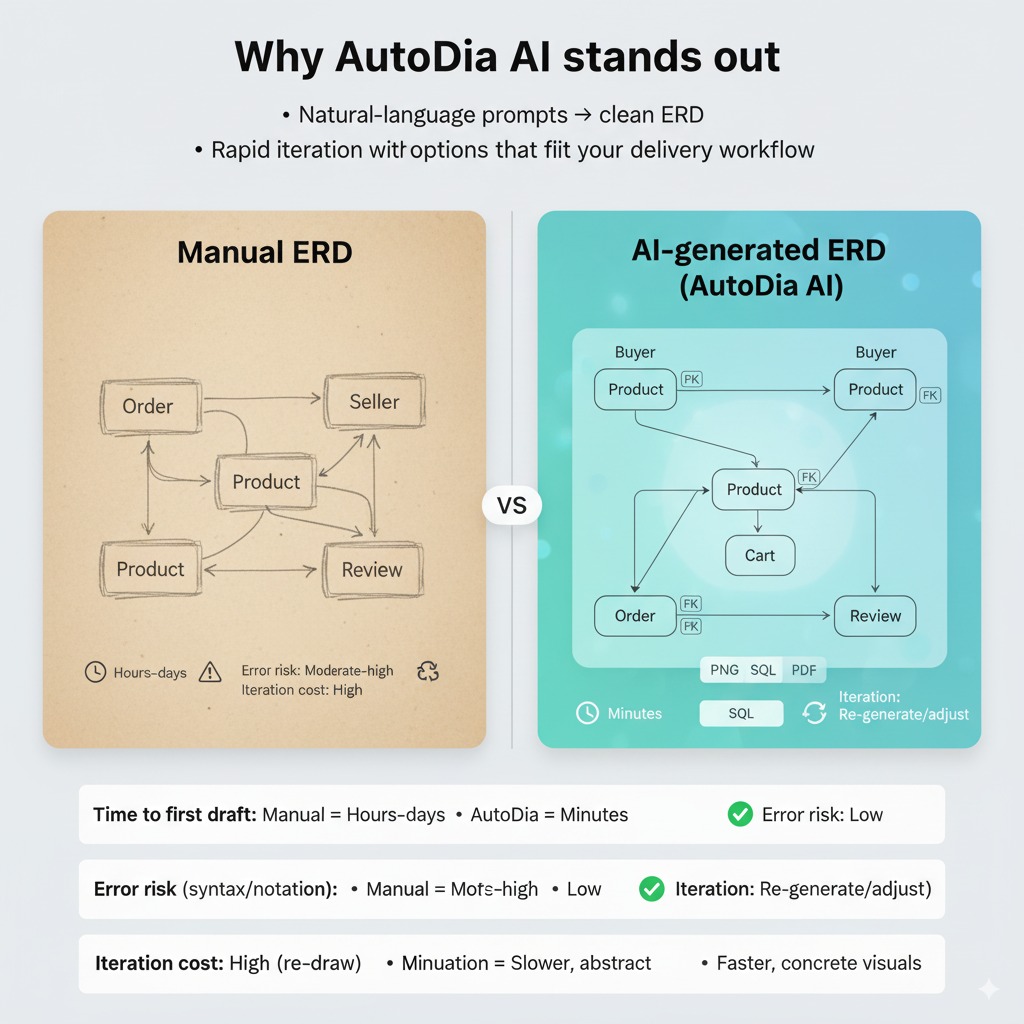
AutoDia AI: prompt → structured ERD you can refine and export
What an ERD Is and Why It Still Matters in 2025
ERD basics in plain English
An ERD shows entities (things you store), attributes (fields), and relationships (how entities connect). You’ll also mark primary keys and foreign keys to keep data consistent.
Why teams still start with ERDs
ERDs create a shared language. Product owners see scope clearly, developers get structure early, and analysts understand the source of truth. This reduces defects and rework later.
Common pitfalls
- Inconsistent names and data types
- Missing keys or unclear cardinalities
- Over/under-normalization that hurts performance or clarity
Manual vs. AI Approaches (Speed, Accuracy, and Collaboration)
Manual workflow
Whiteboards, diagrams-as-code, or drag-and-drop tools are familiar—but time-consuming. Syntax and notation add friction, and every scope change means re-drawing.
AI workflow
Describe your domain in natural language. Get a first-pass ERD instantly. Iterate names, keys, and constraints in minutes. Share visuals for fast feedback.
Why AutoDia AI stands out
Natural-language prompts → clean ERD
Rapid iteration with a focused editor
Exports for docs & onboarding
Fits your workflow and review process
| Criterion | Manual Approach | AI with AutoDia |
|---|---|---|
| Time to first draft | Hours–days | Minutes |
| Error risk (syntax/notation) | Moderate–high | Low |
| Iteration cost | High (re-draw) | Low (re-generate/adjust) |
| Review speed | Slower, abstract | Faster, concrete visuals |
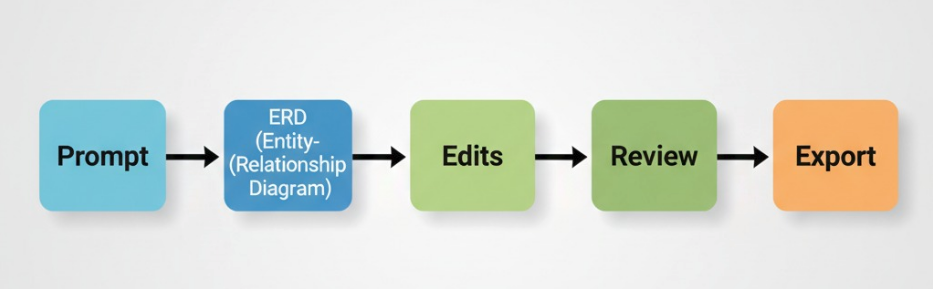
Workflow: prompt → ERD → edits → review → export
Step-by-Step — From Prompt to Production-Ready Diagram in AutoDia AI
- Step 1Describe your domain
Example: “A marketplace with buyers, sellers, products, carts, orders, payments, and reviews. Orders include
order_items; payments have status and provider.” - Step 2Generate your ERD
AutoDia proposes entities, attributes, and relationships. Check that names and cardinalities reflect your domain language.
- Step 3Refine
Rename tables, tighten keys, add indexes, and adjust constraints. Call out unique fields (e.g., emails, SKUs) and nullable rules.
- Step 4Validate with the team
Share the diagram early. Confirm terms with product, analytics, and CS. Align on glossary and naming conventions.
- Step 5Export & integrate
Export visuals or schema artifacts for docs, tickets, and onboarding. Keep the ERD close to your user stories and tasks.
Real-World Use Cases Where AutoDia AI Shines
Model a v1 schema in an afternoon.
Focus on concepts, not drawing.
Standardize naming and relationships.
Align product models with analytics needs.
Sample prompts
- “E-commerce with users, products, categories, carts, orders, payments, reviews.”
- “Ride-hailing: riders, drivers, vehicles, trips, ratings, invoices, payouts.”
- “LMS: courses, modules, lessons, enrollments, assignments, submissions, grades.”
- “Booking app: properties, rooms, calendars, bookings, guests, invoices, refunds.”
Best Practices for Clean, Maintainable ERDs
- Model nouns and verbs first
Entities as nouns (order, payment), relationships as verbs (order has
order_items). - Enforce consistent naming
Singular vs. plural, case, abbreviations.
- Keys & constraints
Always define PKs, use FKs, add unique/check constraints.
- Normalize, then pragmatically denormalize
Clarity first; denormalize for clear wins.
- Document decisions
Capture assumptions, trade-offs, and term definitions near the diagram.
Limitations & pro tips
- Use manual edits for advanced constraints (partial indexes, composite uniqueness, partitioning).
- Prompt tip: include scope, entities, must-have attributes, and rules (e.g., “one user has many orders; email unique; payments pending/failed/succeeded”).
How AutoDia AI Reduces Errors and Boosts Productivity
No DSL to memorize.
Visual drafts spark better questions.
Regenerate or adjust as requirements evolve.
Checklist (copy/paste)
- First draft ERD produced within the kickoff sprint
- Keys/relationships validated with stakeholders
- Unique/check constraints captured in acceptance criteria
- Diagram exported and linked in tickets/onboarding docs
Implementation Tips for Teams
- Add ERDs to your definition of done
Align ERDs with tickets (trace changes)
- Create a naming/style guide
- Plan migrations early
Security & privacy: avoid real data, use RBAC, scrub examples
FAQs
Can I use AI-generated ERDs for complex schemas?
⌄
Yes—use AI for the first 80%, then refine edge cases manually. Apply advanced constraints (composite uniques, partial indexes) during the review pass.
How do I think about performance?
⌄
Model cleanly first. Add indexes, materialized views, and selective denormalization where you see real bottlenecks in profiling—not preemptively.
What about evolving requirements and schema drift?
⌄
Version your ERD with your repo/docs and review diffs during planning. Tie ERD changes to tickets and migrations so changes stay auditable.
How does AutoDia AI fit my toolchain?
⌄
Use it for early modeling, reviews, and docs. Export diagrams to wikis/tickets/onboarding, and keep ERDs close to user stories for traceability.
Conclusion — Design with Confidence Using an AI ERD Generator
An AI ERD generator turns your domain language into a working diagram fast. With AutoDia AI, you reduce errors, align sooner, and ship faster.
Try AutoDia AI Free
.